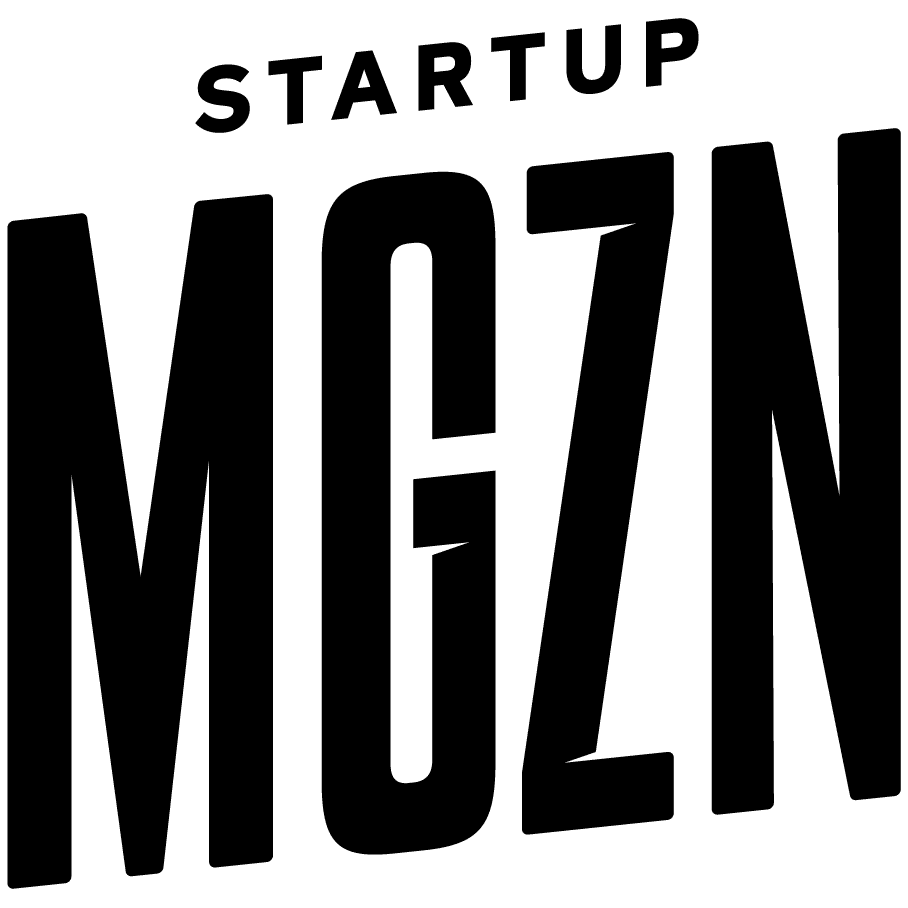Have you backed up your work? Follow these tips to save yourself from the nervous breakdown of losing everything.
Nobody can explain the pain, anger, and devastation felt by someone who has lost some or all their working files due to hard-drive crash or theft. The following tips will provide you with a few basic steps to help minimize this risk.
Cloud-based backup for your documents
This is the first and simplest backup to start with. A basic backup service like Dropbox, Microsoft’s OneDrive, or Google Drive will ensure that your files are automatically synced to the cloud and kept safe in case of an emergency. This method also allows you to retrieve previous versions of your documents and access them from anywhere. Dropbox may be the easiest to use, but it is also the stingiest when it comes to storage plans, both free and paid.
Full-system backup
Mac users can enjoy the ease and simplicity of Apple Time Capsule, which makes backing up files and full-system configuration a breeze. This technology enables you to activate full and incremental backups of your system and files in a matter of minutes. It is ideal for large working files that are too big to be downloaded and uploaded when needed. Windows users can try alternative storage solutions like Drobo, Western Digital My Cloud, or Seagate Central.
Something for your photos
Backing up images and photos can be a tedious job, especially if your cloud-based backup does not feature a method for easily viewing, arranging, and searching images online. If you’re looking for the most you can get for free, Flickr is your best choice. Google Photo does an amazing job of automatically enhancing images, selecting the best, clearest versions of your snaps and allowing you to search objects with freakish accuracy.
Think before you restore
Before restoring files after a drive crash or virus contamination, make sure you don’t restore your viruses and problems back to your new setup. Scan your files thoroughly using an updated antivirus solution, and try not to restore old configurations if you’re not sure what you’re doing.
Maintain your drives
Make sure you maintain the life of your drive by using some of the tools and features it contains. According to what you use, try running the built-in Disk Utility for Mac or Check Disk for Windows. Techy users could also try the ultimate drive maintenance and disk restoration utility, SpinRite. Solid State Drive (SSD) users should ensure that they follow specific instructions: disabling features like hibernation, paging, and search indexing, which can result in the premature death of your drive. Make sure you also enable the TRIM feature to better maintain your drive and information.
To stay safe, we recommend mixing a number of backups and maintenance activities, depending upon the criticality of your business.