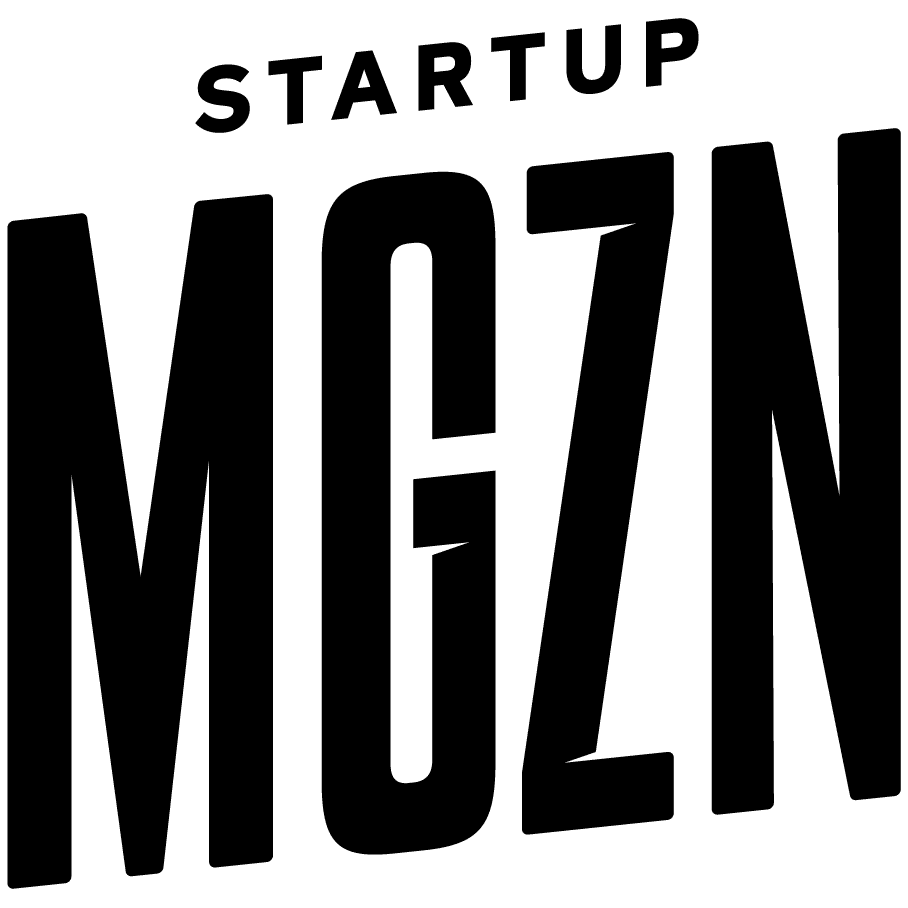Tired of dealing with multiple passwords? Luckily, someone decided to create reliable password managers to simplify your life.
Every single person using a computer, smartphone or the Internet faces the never-ending issue of managing passwords to log into e-mails, websites, or even trivial services that provide a single, pointless function you use once in a blue moon. The following tips will help make this a less painful experience:
1. Use a password manager.
You can begin by selecting the password manager of your choice. My personal favorite is LastPass, which will only cost you $12 a year. Other alternatives include 1Password, Dashlane, Roboform, and KeePass. LastPass, in particular, has proven itself over the years by adding additional features and benefits, and by withstanding multiple runs of independent reviews by security professionals.
2. Use a very complex master password.
Once you set up your password manager of choice, you’ll be asked to set up your master password. Remember, this is the password that will enable you (or someone else) to access all of your passwords, so choose it wisely. Make sure it’s long enough, complex enough, and impossible to guess.
3. Migrate all your passwords.
Most password managers offer you the option to automatically import passwords from your favorite browsers. Start with this step. Then, as you browse and log into multiple websites, the password manager will offer to save each password for you. Keep adding them until all of your passwords have been migrated.
4. Change your passwords.
Use the built-in password generator to generate secure alphanumeric passwords with special characters all around. Since you don’t have to remember any of them, make your passwords at least 12 characters long. Don’t worry about typing them on your mobile; most password managers have a mobile app that enables you to copy and paste credentials. In the case of LassPass, it will autofill usernames and passwords in most mobile apps (Android only).
5. Perform a password audit.
Competing password managers also feature the ability to perform a password audit. In this step, all of your passwords are analyzed for complexity and for instances of duplicate passwords. LastPass tries to gamify this feature by assigning you a total rating and a worldwide ranking. Make sure every password is unique and strong. The last thing you need is to have your online identity hijacked because of a sloppy systems-administrator error.
6. Enable two-factor authentication.
Another layer of security can be added by using a two-factor authenticator like Google Authenticator or YubiKey. For this, you will need to download a mobile app linked to your Gmail account. You’ll be asked to provide a six-digit code displayed in your mobile after typing your master password.
7. Limit access to specific countries.
You can play with the settings to make sure your password vault is only accessible from Bahrain and other countries you travel to. This feature is quite handy for automatically preventing attacks from unknown sources. Just make sure you add your next business trip or holiday destination to the list.
If all of the above is not convincing you from a security point of view, maybe convenience will be the selling factor. Most password managers feature an autofill profile function that can automatically fill your address or credit card number in a single click. They can also enable sharing of a password with a friend without revealing the actual password, or save secure notes to take with you on the go.
Remember, a password manager is not a silver bullet for solving all of your online security issues, but it can certainly minimize the risk.